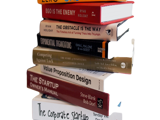Enter your search terms in the search box, select Keyword, Title or Author if required. Click Search.
You will be taken to the results screen which will give you a list of results, as well as options to refine your search and other related items. The Results screen defaults to all listings in the library catalogue (including audio and eBooks).
On your Result List you will see a summary below each record giving information about the owning library (e.g. Reefton or Westport), where the item is in the library and the status e.g. if available or on loan.
Whether an item is available or on loan, you can request the item by clicking Place hold. (You will be required to log in to your account with your library card to place a hold). If two copies are showing, the first available copy will be supplied, from either our main or branch library.